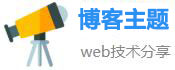Live Stream Anywhere with the Top Free App!
Live streaming has become a popular way for individuals and businesses to connect with their audience. However, not everyone has access to expensive equipment and professional setups to live stream. Fortunately, there are free apps that anyone can use to live stream from anywhere. In this article, we will introduce you to the top free app for live streaming and how you can use it to elevate your live streaming experience.
Introducing Streamlabs

Streamlabs is a popular free app that is designed for live streaming. It is available for both iOS and Android devices, and it has a user-friendly interface that makes it easy for anyone to use. Streamlabs allows users to customize their stream by adding elements such as alerts, widgets, and overlays. These elements can be used to engage with your audience and make your stream more interactive.
Setting up Streamlabs
The first step in using Streamlabs is to download it from the App Store or Google Play. Once you have installed the app, you will need to log in with your Twitch, YouTube, or Facebook account. Streamlabs also has its own streaming service, but you can choose to stream on any platform that is supported by the app.
Once you have logged in, you can start customizing your stream. Streamlabs allows you to add alerts, which are notifications that appear on-screen when someone follows, subscribes, or donates to your channel. You can also add widgets, which are interactive elements that can be used to engage with your audience. For example, you can add a donation goal widget that tracks your progress towards a fundraising goal.
Streamlabs also allows you to add overlays, which are graphics that appear on top of your stream. Overlays can be used to display your social media handles, your schedule, or any other information that you want your audience to know. There are plenty of free overlay templates that you can choose from, or you can create your own custom overlay using Streamlabs’ overlay editor.
Going live with Streamlabs
Once you have customized your stream, you are ready to go live. To start streaming, simply tap the “Go Live” button on the Streamlabs app. You will be prompted to choose the platform that you want to stream on, and you can also select the quality and resolution of your stream.
Streamlabs also has a built-in chat feature that allows you to engage with your audience during your live stream. You can view the chat on your device, or you can connect your Streamlabs account to a secondary device and display the chat on a separate screen.
Tips for using Streamlabs
Here are some tips for using Streamlabs to elevate your live streaming experience:
Invest in a good microphone: Audio quality is crucial for live streaming. Consider investing in a good microphone to improve the sound quality of your stream.
Use a stable internet connection: A stable internet connection is essential for live streaming. Make sure that you have a fast and reliable internet connection, especially if you plan to stream for an extended period.
Engage with your audience: Use Streamlabs’ interactive features to engage with your audience. Respond to comments in the chat and use alerts and widgets to create a more interactive experience.
Promote your streams: Use your social media channels to promote your streams. Share your stream schedule and encourage your followers to tune in.
In conclusion
Live streaming is a fantastic way to connect with your audience and share your content. With Streamlabs, anyone can live stream from anywhere using their mobile device. The app’s customizable features and user-friendly interface make it an excellent choice for beginners and experienced streamers alike. Follow these tips, and you’ll be well on your way to creating engaging and interactive live streams with Streamlabs.
相关文章
- 69视频免费观看争宝箱查询网站地址,免费观看争宝箱的69视频查询网址分享
- 十款地下城战斗类手游下载排行榜一款不需要费用的播放,十大免费地下城战斗类手游,精彩好玩不花一分钱!
- ex咖喱棒,「味觉冒险」:品尝ex咖喱棒,感受异国风味
- mmtv美眉直播软件无限看下载免费开放了网友评论,美眉直播软件开放免费无限看,网友热议
- 暗夜直播app下载吗WWW是款私人影院,私人影院APP“暗夜直播”下载教程
- 凯拉梅兹,探索草原野生动物:跟随凯拉梅兹旅程
- 宅男影院2024版V100手机版看的www动漫网推荐,宅男必备!2024版V100手机版看动漫神器推荐
- 你懂的直播app整版支持在线切换画质,直播APP全面升级:支持在线切换画质
- 55直播app下载带来了丰富的私密视频,55直播app带来充实的私密视频资源
- 国内直播在线一区大全被女主播疯狂安利,国内女主播疯狂推荐的直播在线一区汇总